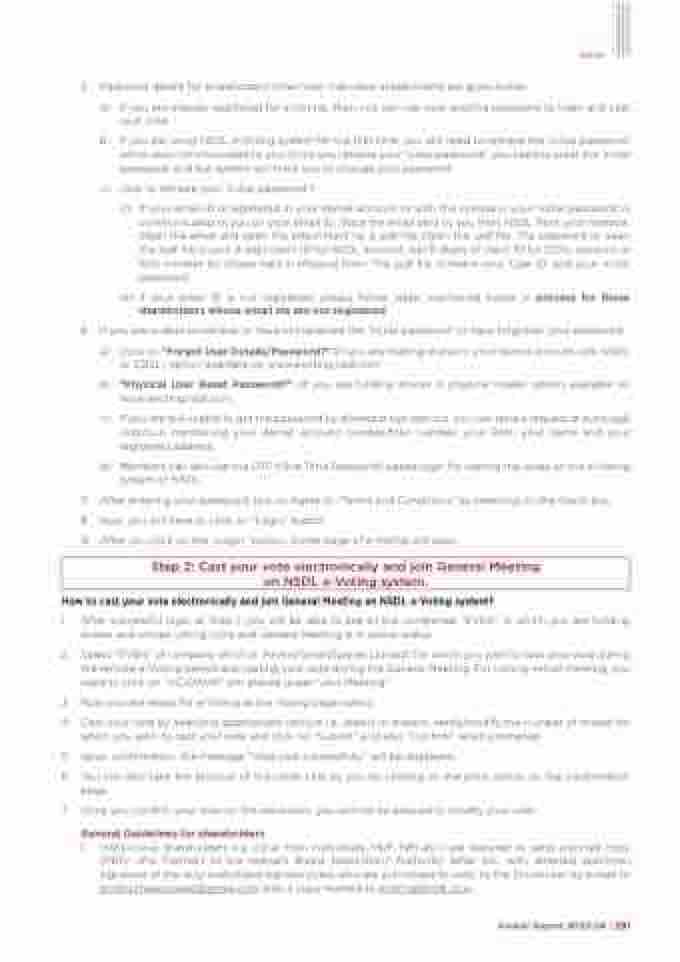Page 293 - Arvind 2024
P. 293
5. Password details for shareholders other than Individual shareholders are given below:
a) If you are already registered for e-Voting, then you can use your existing password to login and cast your vote.
b) If you are using NSDL e-Voting system for the first time, you will need to retrieve the ‘initial password’ which was communicated to you. Once you retrieve your ‘initial password’, you need to enter the ‘initial password’ and the system will force you to change your password.
c) How to retrieve your ‘initial password’?
(i) If your email ID is registered in your demat account or with the company, your ‘initial password’ is communicated to you on your email ID. Trace the email sent to you from NSDL from your mailbox. Open the email and open the attachment i.e. a .pdf file. Open the .pdf file. The password to open the .pdf file is your 8 digit client ID for NSDL account, last 8 digits of client ID for CDSL account or folio number for shares held in physical form. The .pdf file contains your ‘User ID’ and your ‘initial password’.
(ii) If your email ID is not registered, please follow steps mentioned below in process for those shareholders whose email ids are not registered
6. If you are unable to retrieve or have not received the “Initial password” or have forgotten your password:
a) Click on “Forgot User Details/Password?” (If you are holding shares in your demat account with NSDL or CDSL) option available on www.evoting.nsdl.com.
b) “Physical User Reset Password?” (If you are holding shares in physical mode) option available on www.evoting.nsdl.com.
c) If you are still unable to get the password by aforesaid two options, you can send a request at evoting@ nsdl.co.in mentioning your demat account number/folio number, your PAN, your name and your registered address.
d) Members can also use the OTP (One Time Password) based login for casting the votes on the e-Voting system of NSDL.
7. After entering your password, tick on Agree to “Terms and Conditions” by selecting on the check box.
8. Now, you will have to click on “Login” button.
9. After you click on the “Login” button, Home page of e-Voting will open.
How to cast your vote electronically and join General Meeting on NSDL e-Voting system?
1. After successful login at Step 1, you will be able to see all the companies “EVEN” in which you are holding shares and whose voting cycle and General Meeting is in active status.
2. Select “EVEN” of company which is “Arvind SmartSpaces Limited” for which you wish to cast your vote during the remote e-Voting period and casting your vote during the General Meeting. For joining virtual meeting, you need to click on “VC/OAVM” link placed under “Join Meeting”.
3. Now you are ready for e-Voting as the Voting page opens.
4. Cast your vote by selecting appropriate options i.e. assent or dissent, verify/modify the number of shares for which you wish to cast your vote and click on “Submit” and also “Confirm” when prompted.
5. Upon confirmation, the message “Vote cast successfully” will be displayed.
6. You can also take the printout of the votes cast by you by clicking on the print option on the confirmation page.
7. Once you confirm your vote on the resolution, you will not be allowed to modify your vote.
General Guidelines for shareholders
1. Institutional shareholders (i.e. other than individuals, HUF, NRI etc.) are required to send scanned copy (PDF/ JPG Format) of the relevant Board Resolution/ Authority letter etc. with attested specimen signature of the duly authorized signatory(ies) who are authorized to vote, to the Scrutinizer by e-mail to [email protected] with a copy marked to [email protected].
Notice
Step 2: Cast your vote electronically and join General Meeting on NSDL e-Voting system.
Annual Report 2023-24 | 291